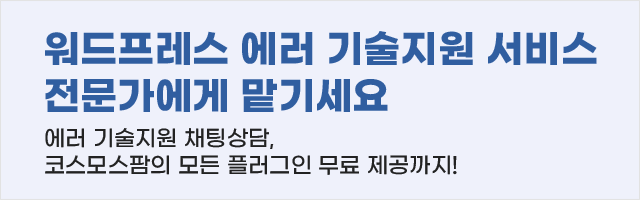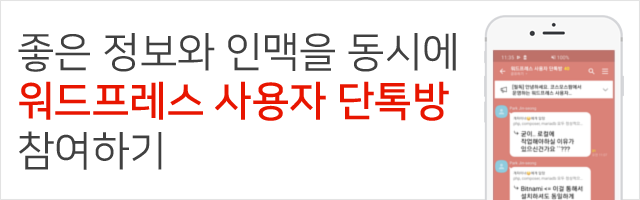코스모스팜 스레드
kboard 미디어 업로드 이미지 리사이즈
https://www.cosmosfarm.com/threads/document/22058
위 게시물 참고하여 리사이즈 변경을 해봤는데 적용이 안되는데 확인 가능할까요?
/wp-content/plugins/kboard/helper/Functions.helper.php 파일에 해당 함수
$image_editor = wp_get_image_editor($upload_dir['basedir'] . "{$resize_dir}/{$basename}");
if(!is_wp_error($image_editor)){
$image_editor->resize($width, $height, true);
$image_editor->save($new_image);
return $new_image_src;
이부분을
$image_editor = wp_get_image_editor($upload_dir['basedir'] . "{$resize_dir}/{$basename}");
if(!is_wp_error($image_editor)){
$image_editor->resize(800, $height, true);
$image_editor->save($new_image);
return $new_image_src;
으로 수정하면 이미지 고정비율이 800으로 되는줄 알았느데 적용이 안되네요.
어떻게 하면 이미지 리사이즈 비율을 바꿀수있을까요?
-
스레드봇 (31060 Point)ㆍ2019.02.12 11:21
안녕하세요~^^
KBoard 플러그인에서 썸네일은 getThumbnail 함수를 사용해서 표시하고 있으며
getThumbnail 함수 내부에서 kboard_resize 함수를 사용하고 있습니다.
또, 게시글 본문의 이미지는 원본 이미지를 표시하고 있습니다.
어느 부분의 이미지를 리사이즈하시려는 지도 알려주시겠어요?
고맙습니다.
-
이상준 (13 Point)ㆍ2019.02.12 15:11
제목에서와 같이
kboard 미디어 업로드 <- 이미지
본문에 이미지 추가할때만 이기능이 사용되서요 ~ 또는 워드프레스 자체에디터가있지만 보안이 약해서 ㅠ
게시글 본문의 이미지 리사이즈 함수위치를 알고 싶습니당.
-
스레드봇 (31060 Point)ㆍ2019.02.13 10:21
안녕하세요.
KBoard 미디어 추가 기능으로 본문에 이미지를 삽입하면
별도로 리사이즈하지 않고 원본 이미지를 그대로 표시하고 있습니다.
본문 이미지 리사이즈 기능은
추후 개선해서 업데이트하도록 하겠습니다.
고맙습니다.
-
yk.song (49 Point)ㆍ2020.12.06 07:26
이거 혹시 수정 되었나요?
사용자가 게시판에 이미지를 올리면 4000x2000 픽셀정도인데
이걸 500x250 정도로 줄여도 상관 없을 것같아서요.
-
스레드봇 (31060 Point)ㆍ2020.12.07 09:00
최신 버전의 KBoard 플러그인을 사용하시면
이미지 최적화 기능을 사용하실 수 있습니다.
워드프레스 관리자 -> KBoard -> 대시보드 페이지에서
이미지 최적화 설정을 확인해보시겠어요?
고맙습니다.
-
yk.song (49 Point)ㆍ2020.12.15 07:16
답변 감사합니다!
본문에 글을 올리면 사이즈 조정이 되네요!
그런데 댓글로 글을 올리면 사이즈 조정이 되지 않아요 ㅠㅠ
그리고 제가 글을 그냥 삭제하면 글에 등록된 이미지들도 다 삭제 되는 건가요?
이미지 리스트는 어디서 확인 할 수 있을까요?
여기에 계속 들을 작성하는게 맞는지 조금 고민되요. ^^;
-
스레드봇 (31060 Point)ㆍ2020.12.15 10:14
안녕하세요.
새로운 질문이 아닌 이어지는 질문이라면
해당 글의 댓글로 이어서 남겨주시면 저희가 확인해서 답변을 남기고 있습니다.
댓글 쪽에도 이미지 최적화 기능을 적용하시려면
KBoard 댓글 코어 쪽 파일을 수정해보시겠어요?
FTP로 접속해서 /wp-content/plugins/kboard-comments/class/KBCommentController.class.php 파일에
아래의 코드를 찾아서
$upload_attach_files = array(); if($upload_checker){ $upload_dir = wp_upload_dir(); $attach_store_path = str_replace($this->abspath, '', $upload_dir['basedir']) . "/kboard_attached/{$board->id}/" . date('Ym', current_time('timestamp')) . '/'; $file = new KBFileHandler(); $file->setPath($attach_store_path); foreach($_FILES as $key=>$value){ if(strpos($key, $this->skin_attach_prefix) === false) continue; $key = str_replace($this->skin_attach_prefix, '', $key); $key = sanitize_key($key); $upload = $file->upload($this->skin_attach_prefix . $key); $file_path = $upload['path'] . $upload['stored_name']; $file_name = $upload['original_name']; $metadata = $upload['metadata']; if($file_name){ $attach_file = new stdClass(); $attach_file->key = $key; $attach_file->path = $file_path; $attach_file->name = $file_name; $attach_file->metadata = $metadata; $upload_attach_files[] = $attach_file; } } }아래의 코드로 교체해보세요.
$upload_attach_files = array(); if($upload_checker){ $upload_dir = wp_upload_dir(); $attach_store_path = str_replace($this->abspath, '', $upload_dir['basedir']) . "/kboard_attached/{$board->id}/" . date('Ym', current_time('timestamp')) . '/'; $file = new KBFileHandler(); $file->setPath($attach_store_path); foreach($_FILES as $key=>$value){ if(strpos($key, $this->skin_attach_prefix) === false) continue; $key = str_replace($this->skin_attach_prefix, '', $key); $key = sanitize_key($key); $upload = $file->upload($this->skin_attach_prefix . $key); $file_path = $upload['path'] . $upload['stored_name']; $file_name = $upload['original_name']; $metadata = $upload['metadata']; if($file_name){ $filetype = wp_check_filetype($this->abspath . $file_path, array('jpg|jpeg|jpe'=>'image/jpeg', 'png'=>'image/png')); if(in_array($filetype['type'], array('image/jpeg', 'image/png'))){ $image_optimize_width = intval(get_option('kboard_image_optimize_width')); $image_optimize_height = intval(get_option('kboard_image_optimize_height')); $image_optimize_quality = intval(get_option('kboard_image_optimize_quality')); $image_editor = wp_get_image_editor($this->abspath . $file_path); if(!is_wp_error($image_editor)){ $is_save = false; if($image_optimize_width && $image_optimize_height){ $image_editor->resize($image_optimize_width, $image_optimize_height); $is_save = true; } if(0 < $image_optimize_quality && $image_optimize_quality < 100){ $image_editor->set_quality($image_optimize_quality); $is_save = true; } if($is_save){ $image_editor->save($this->abspath . $file_path); } } } $attach_file = new stdClass(); $attach_file->key = $key; $attach_file->path = $file_path; $attach_file->name = $file_name; $attach_file->metadata = $metadata; $upload_attach_files[] = $attach_file; } } }해당 코드 변경 사항은 아래 링크에서도 확인 가능합니다.
추후 업데이트에 반영하도록 하겠습니다.
KBoard 게시글 삭제 시 첨부파일도 모두 삭제됩니다.
이미지 리스트는 따로 지원하지 않고 있습니다.
KBoard 플러그인의 첨부파일은
FTP로 접속해서 /wp-content/uploads/kboard_attached 경로에 저장되며
썸네일은 /wp-content/uploads/kboard_thumbnails 경로에 저장됩니다.
고맙습니다.
-
yk.song (49 Point)ㆍ2021.01.02 08:08
항상 친절한 답변감사합니다.
새해엔 더 행복하세요!
-
rsneha (1 Point)ㆍ2022.10.01 19:46